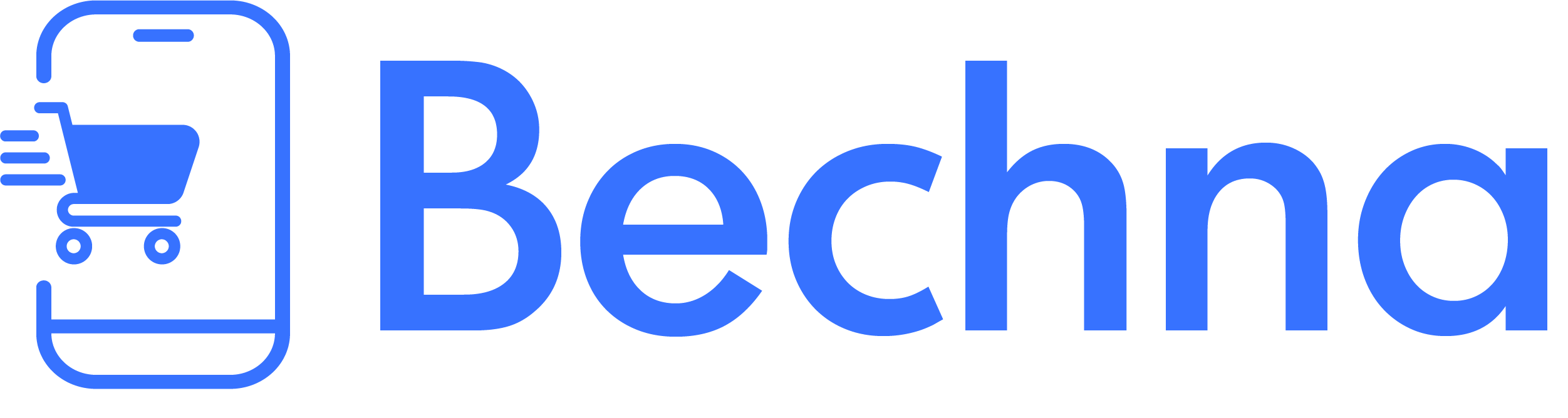How to Create Your First Store
Complete step-by-step guide to setting up your first Bechna store, from account creation to going live
Bechna Team
Published January 15, 2024
How to Create Your First Store
Welcome to Bechna! Creating your first store is an exciting step towards building your online business. This comprehensive guide will walk you through every step of the process.
Before You Begin
Make sure you have:
- A valid email address
- Business information ready
- Product images prepared
- Basic business details
Step 1: Sign Up for Your Account
- Visit Bechna.com
- Click “Get Started” or “Sign Up”
- Enter your email address and create a strong password
- Verify your email address
Step 2: Choose Your Store Name
Your store name should be:
- Memorable and easy to spell
- Relevant to your business
- Available as a domain (if you plan to use a custom domain)
Step 3: Set Up Your Store Information
Complete these essential details:
- Store Description: A brief overview of what you sell
- Contact Information: Phone number and business address
- Business Hours: When customers can reach you
- Return Policy: Clear terms for returns and refunds
Step 4: Customize Your Store Design
- Choose from our professional templates
- Upload your logo and brand colors
- Customize your header and footer
- Set up your navigation menu
Step 5: Add Your First Products
Start with 3-5 products to test your store:
- High-quality product photos
- Detailed descriptions
- Competitive pricing
- Clear inventory levels
Step 6: Configure Payment Methods
Set up how you’ll receive payments:
- Credit/debit cards
- PayPal
- Bank transfers
- Cash on delivery (if applicable)
Step 7: Set Up Shipping Options
Define your shipping strategy:
- Local delivery zones
- Shipping rates
- Processing times
- International shipping (optional)
Step 8: Test Your Store
Before going live:
- Place a test order
- Check all links work
- Review on mobile devices
- Test payment processing
Step 9: Launch Your Store
Once everything looks good:
- Remove “Coming Soon” mode
- Share your store link
- Announce on social media
- Start promoting your products
Next Steps
After launching:
- Add more products to your inventory
- Set up email marketing campaigns
- Configure analytics tracking
- Optimize for search engines
Need Help?
If you encounter any issues during setup:
- Check our troubleshooting guides
- Contact our support team
- Join our community forum
Congratulations on taking the first step towards building your online business with Bechna!
Was this help article helpful?
If you need additional help or have questions, our support team is here for you.